Overview
For this project, my task was to brainstorm ways to improve the process of fine-grain animation for 3D characters.
Human-like characters pose a unique challenge for 3D animators. These models have multiple joints and sections that must be able to move in a realistic manner. That means that animators need fine control over each area. While moving an arm might not sound too difficult, what about moving a finger? Or a section of a finger? Controlling different facial muscles requires even more detail. And what if you’re facing the right side of the model but you want to move the left arm without having to rotate the model?


2D Methods
One common practice for detailed animation is to map sections of the 3D model onto a 2D representation. To select an area, animators move to the 2D representation in another window, click on the part they want to move, then return to the 3D model where the section is now selected. Although this method works, it’s not ideal.
To improve the 2D method, I proposed a 2D window housed within the same space as the 3D model. Making the 2D representation partially transparent allows the 3D model to remain visible in the background. In addition, a simple key stroke toggles the two models between foreground and background.
Direct Manipulation
The idea behind direct manipulation is that detailed animation should be possible by directly moving the 3D model. After speaking with animators, riggers, and character modelers, I gained an understanding of the types of gestures that are commonly used: right click, left click, middle click, shift + click, etc. Using Processing as a prototyping tool, I created prototypes of different interactions that would allow animators to directly manipulate human-like 3D models.
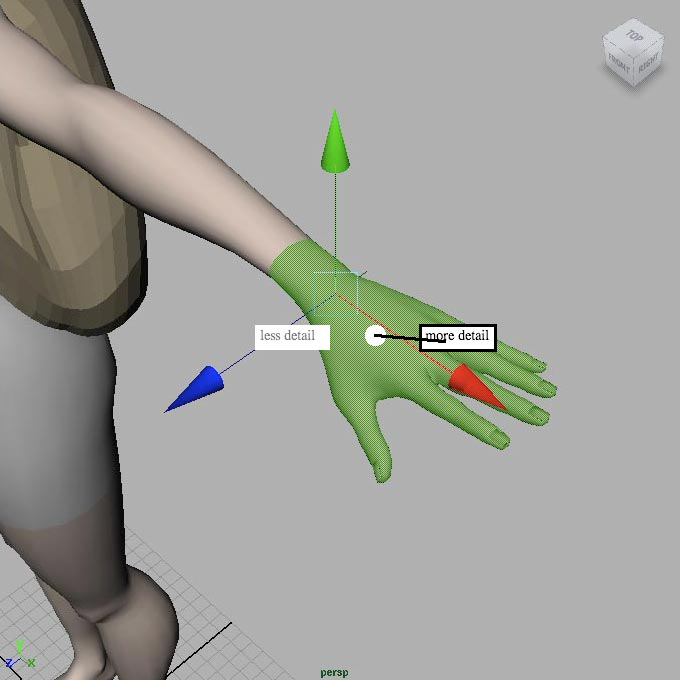
Detail selection
Animators can hover over sections of the model and increase or decrease the detail using simple controls. This provides a transition from moving the entire hand to moving a single section of a finger.
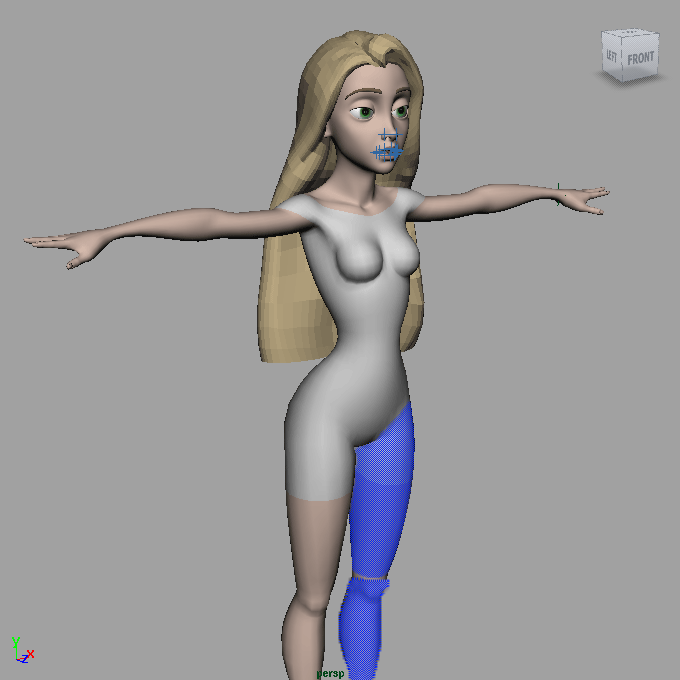
Multiple selection
Multiple sections can be moved together or saved as a group. For example, a “leg” group allows animators to move the entire leg at once. Groups can be created on the fly for maximum control.
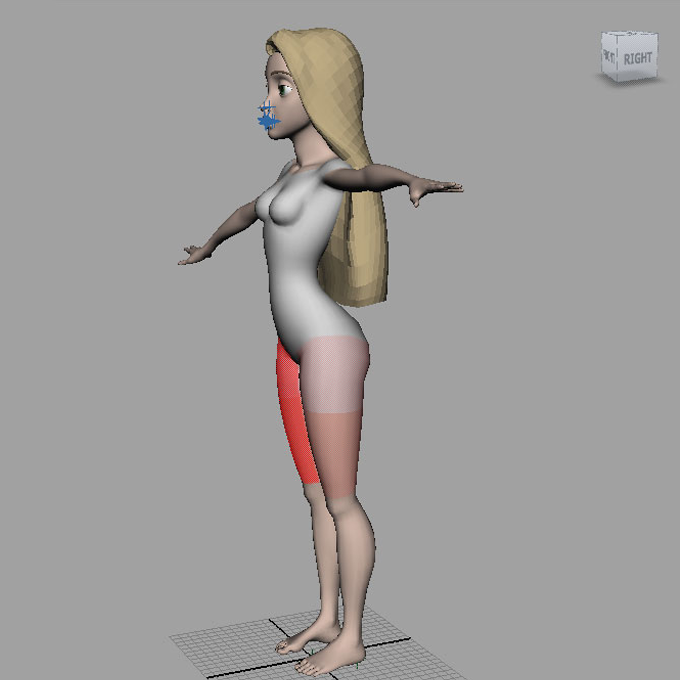
Symmetry selection
Sometimes an animator wants to select a section without rotating the model for access. Symmetry selection allows animators to hover over a section and select the equivalent section on the opposite side of the model.